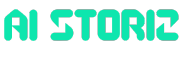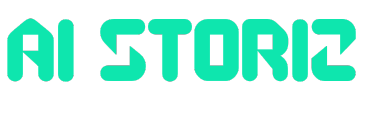AI Research
Artificial intelligence used to improve speed and accuracy of autism and ADHD diagnoses: IU News

Psychiatrists, who currently use a variety of tests and patient surveys to analyze symptoms such as communication impairments, hyperactivity or repeated behaviors, have no widely available quantitative or biological tests to diagnose autism, ADHD or related disorders.
“The symptoms of neurodivergent disorders are very heterogeneous; psychiatrists call them ‘spectrum disorders’ because there’s no one observable thing that tells them if a person is neurotypical or not,” said Jorge José, the James H. Rudy Distinguished Professor of Physics in the College of Arts and Sciences at IU Bloomington and member of the Stark Neuroscience Research Institute at the IU School of Medicine in Indianapolis.
That’s why José — in collaboration with an interdisciplinary team of scholars, including IU School of Medicine Distinguished Professor Emeritus John I. Nurnberger and associate professor of psychiatry Martin Plawecki — dedicated his recent research to improving diagnostic tools for children with these symptoms.
A new study on the use of artificial intelligence to quickly diagnose autism and ADHD, published July 8 in Nature’s Scientific Reports, details the latest step in his team’s development of a data-driven approach to rapidly and accurately assess neurodivergent disorders using quantitative biomarkers and biometrics.
Their method — which has the potential to diagnose autism or ADHD in as little as 15 minutes — could be used in schools to triage students who might need further care, said Khoshrav Doctor, a Ph.D. student at the University of Massachusetts Amherst and former visiting research scholar at IU who has been a member of José’s team since 2016.
Both he and José said their approach is not meant to replace the role of psychiatrists in the diagnosis and treatment of neurodivergent disorders.
“It could help as an additional tool in the clinician’s toolbelt,” Doctor said. “It also gives us the ability to see who might need the quickest intervention and direct them to providers earlier.”
Finding the biomarkers

In 2018, José published an autism study in collaboration with Rutgers, revealing that there are “movement biomarkers” that, while imperceptible to the naked eye, can be identified and measured in severity by using sensors.
José and his team instructed a group of participants to reach for a target when it appeared on a computer touch screen in front of them. Using sensors attached to participants’ hands, researchers recorded hundreds of images of micromovements per second.
The images showed that neurotypical patients moved in a measurably different way than participants with autism. The researchers were able to correlate increased randomness in movement with the participants who had previously been diagnosed with autism.
Improving treatment
In the years since their landmark 2018 study, José and his present team took advantage of new high-definition kinematic Bluetooth sensors to collect information not just on the velocity of study participants’ movements, but also to measure acceleration, rotation and many other variables.
“We’re taking a physicist’s approach to looking at the brain and analyzing movement specifically,” said IU physics graduate student Chaundy McKeever, who recently joined José’s group. “We’re looking at how sporadic the movement of a patient is. We’ve found that, typically, the more sporadic their movement, the more severe a disorder is.”
The team also introduced the use of a specialized area of artificial intelligence known as deep learning to analyze the new measurements. Using a supervised deep-learning technique, the team studied raw movement data from participants with autism spectrum disorder, ADHD, comorbid autism and ADHD, and neurotypical development.
This enhanced method, detailed in their July 8 Scientific Reports paper, introduced an ability to better analyze a patient’s neurodivergent disorder.
“By studying the statistics of the motion fluctuations, invisible to the naked eye, we can assess the severity of a disorder in terms of a new set of biometrics,” José said. “No psychiatrist can currently tell you how serious a condition is.”
With the added ability to assess a neurodivergent disorder’s severity, health care providers can better set up and monitor the impact of their treatments.
“Some patients will need a significant number of services and specialized treatments,” José said. “If, however, the severity of a patient’s disorder is in the middle of the spectrum, their treatments can be more minutely adjusted, will be less demanding and often can be carried out at home, making their care more affordable and easier to carry out.”
AI Research
If I Could Only Buy 1 Artificial Intelligence (AI) Chip Stock Over The Next 10 Years, This Would Be It (Hint: It’s Not Nvidia)

While Nvidia continues to capture headlines, a critical enabler of the artificial intelligence (AI) infrastructure boom may be better positioned for long-term gains.
When investors debate the future of the artificial intelligence (AI) trade, the conversation generally finds its way back to the usual suspects: Nvidia, Advanced Micro Devices, and cloud hyperscalers like Microsoft, Amazon, and Alphabet.
Each of these companies is racing to design GPUs or develop custom accelerators in-house. But behind this hardware, there’s a company that benefits no matter which chip brand comes out ahead: Taiwan Semiconductor Manufacturing (TSM -3.05%).
Let’s unpack why Taiwan Semi is my top AI chip stock over the next 10 years, and assess whether now is an opportune time to scoop up some shares.
Agnostic to the winner, leveraged to the trend
As the world’s leading semiconductor foundry, TSMC manufactures chips for nearly every major AI developer — from Nvidia and AMD to Amazon’s custom silicon initiatives, dubbed Trainium and Inferentia.
Unlike many of its peers in the chip space that rely on new product cycles to spur demand, Taiwan Semi’s business model is fundamentally agnostic. Whether demand is allocated toward GPUs, accelerators, or specialized cloud silicon, all roads lead back to TSMC’s fabrication capabilities.
With nearly 70% market share in the global foundry space, Taiwan Semi’s dominance is hard to ignore. Such a commanding lead over the competition provides the company with unmatched structural demand visibility — a trend that appears to be accelerating as AI infrastructure spend remains on the rise.
Image source: Getty Images.
Scaling with more sophisticated AI applications
At the moment, AI development is still concentrated on training and refining large language models (LLMs) and embedding them into downstream software applications.
The next wave of AI will expand into far more diverse and demanding use cases — autonomous systems, robotics, and quantum computing remain in their infancy. At scale, these workloads will place greater demands on silicon than today’s chips can support.
Meeting these demands doesn’t simply require additional investments in chips. Rather, it requires chips engineered for new levels of efficiency, performance, and power management. This is where TSMC’s competitive advantages begin to compound.
With each successive generation of process technology, the company has a unique opportunity to widen the performance gap between itself and rivals like Samsung or Intel.
Since Taiwan Semi already has such a large footprint in the foundry landscape, next-generation design complexities give the company a chance to further lock in deeper, stickier customer relationships.
TSMC’s valuation and the case for expansion
Taiwan Semi may trade at a forward price-to-earnings (P/E) ratio of 24, but dismissing the stock as “expensive” overlooks the company’s extraordinary positioning in the AI realm. To me, the company’s valuation reflects a robust growth outlook, improving earnings prospects, and a declining risk premium.
TSM PE Ratio (Forward) data by YCharts
Unlike many of its semiconductor peers, which are vulnerable to cyclicality headwinds, TSMC has become an indispensable utility for many of the world’s largest AI developers, evolving into one of the backbones of the ongoing infrastructure boom.
The scale of investment behind current AI infrastructure is jaw-dropping. Hyperscalers are investing staggering sums to expand and modernize data centers, and at the heart of each new buildout is an unrelenting demand for more chips. Moreover, each of these companies is exploring more advanced use cases that will, at some point, require next-generation processing capabilities.
These dynamics position Taiwan Semi at the crossroad of immediate growth and enduring long-term expansion, as AI infrastructure swiftly evolves from a constant driver of growth today into a multidecade secular theme.
TSMC’s manufacturing dominance ensures that its services will continue to witness robust demand for years to come. For this reason, I think Taiwan Semi is positioned to experience further valuation expansion over the next decade as the infrastructure chapter of the AI story continues to unfold.
While there are many great opportunities in the chip space, TSMC stands alone. I see it as perhaps the most unique, durable semiconductor stock to own amid a volatile technology landscape over the next several years.
Adam Spatacco has positions in Alphabet, Amazon, Microsoft, and Nvidia. The Motley Fool has positions in and recommends Advanced Micro Devices, Alphabet, Amazon, Intel, Microsoft, Nvidia, and Taiwan Semiconductor Manufacturing. The Motley Fool recommends the following options: long January 2026 $395 calls on Microsoft, short August 2025 $24 calls on Intel, short January 2026 $405 calls on Microsoft, and short November 2025 $21 puts on Intel. The Motley Fool has a disclosure policy.
AI Research
Researchers train AI to diagnose heart failure in rural patients using low-tech electrocardiograms

Concerned about the ability of artificial intelligence models trained on data from urban demographics to make the right medical diagnoses for rural populations, West Virginia University computer scientists have developed several AI models that can identify signs of heart failure in patients from Appalachia.
Prashnna Gyawali, assistant professor in the Lane Department of Computer Science and Electrical Engineering at the WVU Benjamin M. Statler College of Engineering and Mineral Resources, said heart failure—a chronic, persistent condition in which the heart cannot pump enough blood to meet the body’s need for oxygen—is one of the most pressing national and global health issues, and one that hits rural regions of the U.S. especially hard.
Despite the outsized impact of heart failure on rural populations, AI models are currently being trained to diagnose the disease using data representing patients from urban and suburban areas like Stanford, California, Gyawali said.
“Imagine Jane Doe, a 62-year-old woman living in a rural Appalachian community,” he suggested. “She has limited access to specialty care, relies on a small local clinic, and her lifestyle, diet and health history reflect the realities of her environment: high physical labor, minimal preventive care, and increased exposure to environmental risk factors like coal dust or poor air quality. Jane begins to experience fatigue and shortness of breath—symptoms that could point to heart failure.
“An AI system, trained primarily on data from urban hospitals in more affluent, coastal areas, evaluates Jane’s lab results. But because the system was not trained on patients who share Jane’s socioeconomic and environmental context, it fails to recognize her condition as urgent or abnormal,” Gyawali said. “This is why this work matters. By training AI models on data from West Virginia patients, we aim to ensure people like Jane receive accurate diagnoses, no matter where they live or how their lives differ from national averages.”
The researchers identified the AI models that were most accurate at diagnosing heart failure in an anonymized sample of more than 55,000 patients who received medical care in West Virginia. They also pinpointed the exact parameters for providing the AI models with data that most enhanced diagnostic accuracy. The findings appear in Scientific Reports, a Nature portfolio journal.
Doctoral student Alina Devkota emphasized they trained the AI models to work from patients’ electrocardiogram results, rather than the echocardiogram readings typical for patient data from urban areas.
Electrocardiograms rely on round electrodes stuck to the patient’s torso to record electrical signals from the heart. According to Devkota, they don’t require specialized equipment or specialized training to operate, but they still provide valuable insights into heart function.
“One of the criteria to diagnose heart failure is by measuring the ‘ejection fraction,’ or how much blood is pumped out of the heart with every beat, and the gold standard for doing that is with echocardiography, which uses sound waves to create images of the heart and the blood flowing through its valves,” she said.
“But echocardiography is expensive, time-consuming and often unavailable to patients in the very same rural Appalachian states that have the highest prevalence of heart failure across the nation. West Virginia, for example, ranks first in the U.S. for the prevalence of heart attack and coronary heart disease, but many West Virginians don’t have local access to high-tech echocardiograms. They do have access to inexpensive electrocardiograms, so we tested whether AI models could use electrocardiogram readings to predict a patient’s ejection fraction.”
Devkota, Gyawali and their colleagues trained several AI models on patient records from 28 hospitals across West Virginia. The AI models used either “deep learning,” which relies on multilayered neural networks, or “non-deep learning,” which relies on simpler algorithms, to analyze the patient records and draw conclusions.
The researchers found the deep-learning models, particularly one called ResNet, did best at correctly predicting a patient’s ejection fraction based on data from 12-lead electrocardiograms, with the results suggesting that a larger dataset for training would yield even better results. They also found that providing the AI models with specific “leads,” or combinations of data from different electrode pairs, affected how accurate the models’ ejection fraction predictions were.
Gyawali said while AI models are not yet being used in clinical practice due to reliability concerns, training an AI to successfully estimate ejection fraction from electrocardiogram signals could soon give clinicians an edge in protecting patients’ cardiac health.
“Heart failure affects more than six million Americans today, and factors like our aging population mean the risk is growing rapidly—approximately 1 in 4 people alive today will experience heart failure during their lifetimes. The prevalence is even higher in rural Appalachia, so it’s critical the people here do not continue to be overlooked.”
Additional WVU contributors to the research included Rukesh Prajapati, graduate research assistant; Amr El-Wakeel, assistant professor; Donald Adjeroh, professor and chair for computer science; and Brijesh Patel, assistant professor in the WVU Health Sciences School of Medicine.
More information:
AI analysis for ejection fraction estimation from 12-lead ECG, Scientific Reports (2025). DOI: 10.1038/s41598-025-97113-0scientific
Citation:
Researchers train AI to diagnose heart failure in rural patients using low-tech electrocardiograms (2025, August 31)
retrieved 31 August 2025
from https://medicalxpress.com/news/2025-08-ai-heart-failure-rural-patients.html
This document is subject to copyright. Apart from any fair dealing for the purpose of private study or research, no
part may be reproduced without the written permission. The content is provided for information purposes only.
AI Research
Should artificial intelligence be embraced in the classroom? – CBS News
-
Tools & Platforms3 weeks ago
Building Trust in Military AI Starts with Opening the Black Box – War on the Rocks
-

 Business2 days ago
Business2 days agoThe Guardian view on Trump and the Fed: independence is no substitute for accountability | Editorial
-

 Ethics & Policy1 month ago
Ethics & Policy1 month agoSDAIA Supports Saudi Arabia’s Leadership in Shaping Global AI Ethics, Policy, and Research – وكالة الأنباء السعودية
-
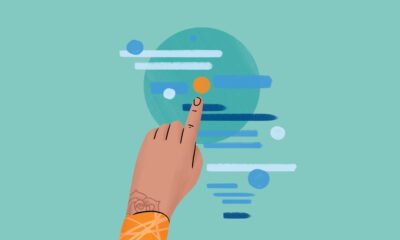
 Events & Conferences3 months ago
Events & Conferences3 months agoJourney to 1000 models: Scaling Instagram’s recommendation system
-

 Jobs & Careers2 months ago
Jobs & Careers2 months agoMumbai-based Perplexity Alternative Has 60k+ Users Without Funding
-

 Funding & Business2 months ago
Funding & Business2 months agoKayak and Expedia race to build AI travel agents that turn social posts into itineraries
-

 Education2 months ago
Education2 months agoVEX Robotics launches AI-powered classroom robotics system
-

 Podcasts & Talks2 months ago
Podcasts & Talks2 months agoHappy 4th of July! 🎆 Made with Veo 3 in Gemini
-

 Podcasts & Talks2 months ago
Podcasts & Talks2 months agoOpenAI 🤝 @teamganassi
-

 Mergers & Acquisitions2 months ago
Mergers & Acquisitions2 months agoDonald Trump suggests US government review subsidies to Elon Musk’s companies