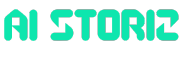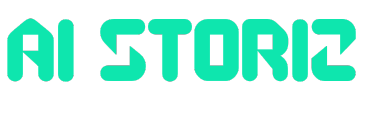Jobs & Careers
ANSR Signs MoU with Andhra Govt to Build GCC Hub in Vizag Creating 10,000 Jobs

ANSR, a global company known for setting up and managing global capability centres (GCCs), has signed an MoU with the Government of Andhra Pradesh on July 9, 2025, to build a major innovation campus for GCCs in Visakhapatnam.
The agreement was signed in the presence of Nara Lokesh, minister for information technology, electronics and communications, real time governance, and human resources development.
The upcoming campus, to be located in the Madhurawada IT Cluster, is expected to create over 10,000 jobs over the next five years, helping global companies tap into Andhra Pradesh’s growing pool of skilled professionals.
To further strengthen the ecosystem, ANSR plans to leverage its global network of partners including Accenture and ServiceNow to attract international interest and enhance the project’s global reach.
“By enabling world-class infrastructure and leveraging ANSR’s deep expertise in building GCCs, we aim to attract global enterprises, create thousands of high-value jobs, and fuel the next wave of digital growth from our state,” said Katamneni Bhaskar, IAS, secretary to the government, ITE&C department.
The Andhra Pradesh Economic Development Board (APEDB) will support the project by helping identify suitable land, coordinating with government agencies like APIIC, and assisting with approvals and other policy-level support.
This partnership aligns with the state’s IT & GCC Policy 4.0, which focuses on attracting global investment and encouraging digital innovation across Andhra Pradesh.
“We’re architecting the future of global capability distribution,” said Lalit Ahuja, founder and CEO of ANSR. The new GCC innovation campus will feature modern workspaces for global companies and their partners, along with training centres, labs, innovation studios, and specialised technology zones.
The campus will also house global delivery centres designed to offer full time zone coverage and business continuity support.
Jobs & Careers
5 Reasons Why Vibe Coding Threatens Secure Data App Development


Image by Author | ChatGPT
# Introduction
AI-generated code is everywhere. Since early 2025, “vibe coding” (letting AI write code from simple prompts) has exploded across data science teams. It’s fast, it’s accessible, and it’s creating a security disaster. Recent research from Veracode shows AI models pick insecure code patterns 45% of the time. For Java applications? That jumps to 72%. If you’re building data apps that handle sensitive information, these numbers should worry you.
AI coding promises speed and accessibility. But let’s be honest about what you’re trading for that convenience. Here are five reasons why vibe coding poses threats to secure data application development.
# 1. Your Code Learns From Broken Examples
The problem is, a majority of analyzed codebases contain at least one vulnerability, with many of them harboring high-risk flaws. When you use AI coding tools, you’re rolling the dice with patterns learned from this vulnerable code.
AI assistants can’t tell secure patterns from insecure ones. This leads to SQL injections, weak authentication, and exposed sensitive data. For data applications, this creates immediate risks where AI-generated database queries enable attacks against your most critical information.
# 2. Hardcoded Credentials and Secrets in Data Connections
AI code generators have a dangerous habit of hardcoding credentials directly in source code, creating a security nightmare for data applications that connect to databases, cloud services, and APIs containing sensitive information. This practice becomes catastrophic when these hardcoded secrets persist in version control history and can be discovered by attackers years later.
AI models often generate database connections with passwords, API keys, and connection strings embedded directly in application code rather than using secure configuration management. The convenience of having everything just work in AI-generated examples creates a false sense of security while leaving your most sensitive access credentials exposed to anyone with code repository access.
# 3. Missing Input Validation in Data Processing Pipelines
Data science applications frequently handle user inputs, file uploads, and API requests, yet AI-generated code consistently fails to implement proper input validation. This creates entry points for malicious data injection that can corrupt entire datasets or enable code execution attacks.
AI models may lack information about an application’s security requirements. They will produce code that accepts any filename without validation and enables path traversal attacks. This becomes dangerous in data pipelines where unvalidated inputs can corrupt entire datasets, bypass security controls, or allow attackers to access files outside the intended directory structure.
# 4. Inadequate Authentication and Authorization
AI-generated authentication systems often implement basic functionality without considering the security implications for data access control, creating weak points in your application’s security perimeter. Real cases have shown AI-generated code storing passwords using deprecated algorithms like MD5, implementing authentication without multi-factor authentication, and creating insufficient session management systems.
Data applications require solid access controls to protect sensitive datasets, but vibe coding frequently produces authentication systems that lack role-based access controls for data permissions. The AI’s training on older, simpler examples means it often suggests authentication patterns that were acceptable years ago but are now considered security anti-patterns.
# 5. False Security From Inadequate Testing
Perhaps the most dangerous aspect of vibe coding is the false sense of security it creates when applications appear to function correctly while harboring serious security flaws. AI-generated code often passes basic functionality tests while concealing vulnerabilities like logic flaws that affect business processes, race conditions in concurrent data processing, and subtle bugs that only appear under specific conditions.
The problem is exacerbated because teams using vibe coding may lack the technical expertise to identify these security issues, creating a dangerous gap between perceived security and actual security. Organizations become overconfident in their applications’ security posture based on successful functional testing, not realizing that security testing requires entirely different methodologies and expertise.
# Building Secure Data Applications in the Age of Vibe Coding
The rise of vibe coding doesn’t mean data science teams should abandon AI-assisted development entirely. GitHub Copilot increased task completion speed for both junior and senior developers, demonstrating clear productivity benefits when used responsibly.
But here’s what actually works: successful teams using AI coding tools implement multiple safeguards rather than hoping for the best. The key is to never deploy AI-generated code without a security review; use automated scanning tools to catch common vulnerabilities; implement proper secret management systems; establish strict input validation patterns; and never rely solely on functional testing for security validation.
Successful teams implement a multi-layered approach:
- Security-aware prompting that includes explicit security requirements in every AI interaction
- Automated security scanning with tools like OWASP ZAP and SonarQube integrated into CI/CD pipelines
- Human security review by security-trained developers for all AI-generated code
- Continuous monitoring with real-time threat detection
- Regular security training to keep teams current on AI coding risks
# Conclusion
Vibe coding represents a major shift in software development, but it comes with serious security risks for data applications. The convenience of natural language programming can’t override the need for security-by-design principles when handling sensitive data.
There has to be a human in the loop. If an application is fully vibe-coded by someone who cannot even review the code, they cannot determine whether it is secure. Data science teams must approach AI-assisted development with both enthusiasm and caution, embracing the productivity gains while never sacrificing security for speed.
The companies that figure out secure vibe coding practices today will be the ones that thrive tomorrow. Those that don’t may find themselves explaining security breaches instead of celebrating innovation.
Vinod Chugani was born in India and raised in Japan, and brings a global perspective to data science and machine learning education. He bridges the gap between emerging AI technologies and practical implementation for working professionals. Vinod focuses on creating accessible learning pathways for complex topics like agentic AI, performance optimization, and AI engineering. He focuses on practical machine learning implementations and mentoring the next generation of data professionals through live sessions and personalized guidance.
Jobs & Careers
Without the Hype, Apple Rolls Out FastVLM and MobileCLIP on Hugging Face

Apple has made two of its latest vision-language and image-text models, FastVLM and MobileCLIP, publicly available on Hugging Face, highlighting its quiet but steady progress in AI research.
The release caught wider attention after Clem Delangue, CEO and co-founder of Hugging Face, posted on X, noting that Apple’s models are “up to 85x faster and 3.4x smaller than previous work, enabling real-time VLM applications” and can even perform live video captioning locally in a browser.
He also mentioned, “If you think Apple is not doing much in AI, you’re getting blindsided by the chatbot hype and not paying enough attention!”
His remark was a reminder that while Apple avoids chatbot hype, its AI work is aimed at efficiency and on-device usability.
FastVLM, as per the research paper, tackles one of the long-standing challenges in vision-language models, which is balancing accuracy with latency.
Higher-resolution inputs typically improve accuracy but slow down processing. Apple researchers addressed this with FastViT-HD, a new hybrid vision encoder designed to produce fewer but higher-quality tokens. The result is a VLM that not only outperforms previous architectures in speed but also maintains strong accuracy, making it practical for tasks such as accessibility, robotics, and UI navigation.
The companion model, MobileCLIP, extends Apple’s push for efficient multimodal learning. Built through a novel multi-modal reinforced training approach, MobileCLIP delivers faster runtime and improved accuracy compared to prior CLIP-based models. According to Apple researchers, the MobileCLIP-S2 variant runs 2.3 times faster while being more accurate than earlier ViT-B/16 baselines, setting new benchmarks for mobile deployment.
Hugging Face page explains that the model has been exported to run with MLX, a framework for machine learning on Apple Silicon. One needs to follow the instructions in the official repository to use it in an iOS or macOS app.
With these releases, Apple signals that its AI ambitions lie not in competing directly with chatbot platforms, but in advancing efficient, privacy-preserving models optimised for real-world, on-device use.
The post Without the Hype, Apple Rolls Out FastVLM and MobileCLIP on Hugging Face appeared first on Analytics India Magazine.
Jobs & Careers
Tessolve Semiconductor Secures $150 Mn Funding from TPG for its Global Delivery Centres
Tessolve, a Bengaluru-based semiconductor engineering services firm owned by Hero Electronix, has secured $150 million from the growth division of investment firm TPG for acquisitions. It will enhance its testing laboratories and strengthen its global delivery centres, according to a statement issued by the companies on September 1.
The investment will be used to bolster Tessolve’s global delivery centres, broaden its advanced testing laboratories and expedite strategic acquisitions as it aims to solidify its position within the global semiconductor value chain.
“With the support of over 3,500 engineers, Hero Electronix and Novo Tellus Capital Partners, we are excited to welcome TPG as a partner in shaping the future of semiconductors,” the company said in a statement.
Ujjwal Munjal, who serves as the vice chairman of Hero Electronix and the chairman of Tessolve, described the agreement as a “significant milestone”. He noted that partnering with TPG would facilitate Tessolve’s growth, positioning it as a key contributor to the global semiconductor value chain, the Business Standard reported.
Srini Chinamilli, the CEO and cofounder of Tessolve, said, “Over the past couple of decades, Tessolve has built deep capabilities throughout the semiconductor engineering value chain, from chip architecture to design, test development and embedded systems.”
Tessolve partners with 18 of the world’s top 20 semiconductor firms and employs over 3,000 engineers in India, the US, UK, Germany, Singapore and Malaysia. This deal also highlights private equity’s interest in semiconductor supply chain opportunities beyond manufacturing.
According to Tracxn, Tessolve has secured a total of $213 million across eight funding rounds: one seed round, one early-stage round, five late-stage rounds and one private equity round.
The semiconductor industry’s growing importance, driven by AI, automotive electrification and cloud demand, has heightened the need for engineering services that aid chip companies in transitioning from design to production.
The post Tessolve Semiconductor Secures $150 Mn Funding from TPG for its Global Delivery Centres appeared first on Analytics India Magazine.
-

 Business4 days ago
Business4 days agoThe Guardian view on Trump and the Fed: independence is no substitute for accountability | Editorial
-
Tools & Platforms3 weeks ago
Building Trust in Military AI Starts with Opening the Black Box – War on the Rocks
-

 Ethics & Policy1 month ago
Ethics & Policy1 month agoSDAIA Supports Saudi Arabia’s Leadership in Shaping Global AI Ethics, Policy, and Research – وكالة الأنباء السعودية
-
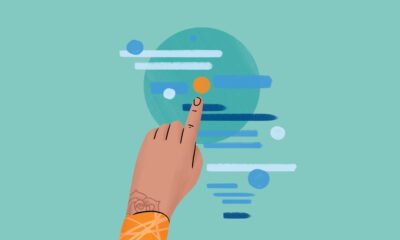
 Events & Conferences3 months ago
Events & Conferences3 months agoJourney to 1000 models: Scaling Instagram’s recommendation system
-

 Jobs & Careers2 months ago
Jobs & Careers2 months agoMumbai-based Perplexity Alternative Has 60k+ Users Without Funding
-

 Funding & Business2 months ago
Funding & Business2 months agoKayak and Expedia race to build AI travel agents that turn social posts into itineraries
-

 Education2 months ago
Education2 months agoVEX Robotics launches AI-powered classroom robotics system
-

 Podcasts & Talks2 months ago
Podcasts & Talks2 months agoHappy 4th of July! 🎆 Made with Veo 3 in Gemini
-
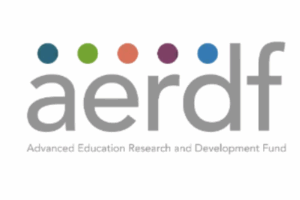
 Education2 months ago
Education2 months agoAERDF highlights the latest PreK-12 discoveries and inventions
-

 Podcasts & Talks2 months ago
Podcasts & Talks2 months agoOpenAI 🤝 @teamganassi