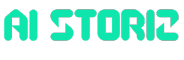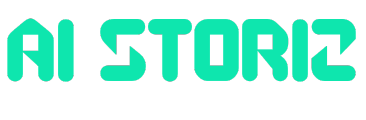AI Research
Supercharge your AI workflows by connecting to SageMaker Studio from Visual Studio Code

AI developers and machine learning (ML) engineers can now use the capabilities of Amazon SageMaker Studio directly from their local Visual Studio Code (VS Code). With this capability, you can use your customized local VS Code setup, including AI-assisted development tools, custom extensions, and debugging tools while accessing compute resources and your data in SageMaker Studio. By accessing familiar model development features, data scientists can maintain their established workflows, preserve their productivity tools, and seamlessly develop, train, and deploy machine learning, deep learning and generative AI models.
In this post, we show you how to remotely connect your local VS Code to SageMaker Studio development environments to use your customized development environment while accessing Amazon SageMaker AI compute resources.
The local integrated development environment (IDE) connection capability delivers three key benefits for developers and data scientists:
- Familiar development environment with scalable compute: Work in your familiar IDE environment while harnessing the purpose-built model development environment of SageMaker AI. Keep your preferred themes, shortcuts, extensions, productivity, and AI tools while accessing SageMaker AI features.
- Simplify operations: With a few clicks, you can minimize the complex configurations and administrative overhead of setting up remote access to SageMaker Studio spaces. The integration provides direct access to Studio spaces from your IDE.
- Enterprise grade security: Benefit from secure connections between your IDE and SageMaker AI through automatic credentials management and session maintenance. In addition, code execution remains within the controlled boundaries of SageMaker AI.
This feature bridges the gap between local development preferences and cloud-based machine learning resources, so that teams can improve their productivity while using the features of Amazon SageMaker AI.
Solution overview
The following diagram showcases the interaction between your local IDE and SageMaker Studio spaces.
The solution architecture consists of three main components:
- Local computer: Your development machine running VS Code with AWS Toolkit extension installed.
- SageMaker Studio: A unified, web-based ML development environment to seamlessly build, train, deploy, and manage machine learning and analytics workflows at scale using integrated AWS tools and secure, governed access to your data.
- AWS Systems Manager: A secure, scalable remote access and management service that enables seamless connectivity between your local VS Code and SageMaker Studio spaces to streamline ML development workflows.
The connection flow supports two options:
- Direct launch (deep link): Users can initiate the connection directly from the SageMaker Studio web interface by choosing Open in VS Code, which automatically launches their local VS Code instance.
- AWS Toolkit connection: Users can connect through AWS Toolkit extension in VS Code by browsing available SageMaker Studio spaces and selecting their target environment.
In addition to the preceding, users can also connect to their space directly from their IDE terminal using SSH. For instructions on connecting using SSH, refer to documentation here.
After connecting, developers can:
- Use their custom VS Code extensions and tools
- Remotely access and use their space’s storage
- Run their AI and ML workloads in SageMaker compute environments
- Work with notebooks in their preferred IDE
- Maintain the same security parameters as the SageMaker Studio web environment
Solution implementation
Prerequisites
To try the remote IDE connection, you must meet the following prerequisites:
- You have access to a SageMaker Studio domain with connectivity to the internet. For domains set up in VPC-only mode, your domain should have a route out to the internet through a proxy, or a NAT gateway. If your domain is completely isolated from the internet, see Connect to VPC with subnets without internet access for setting up the remote connection. If you do not have a Studio domain, you can create one using the quick setup or custom setup option.
- You have permissions to update the SageMaker Studio domain or user execution role in AWS Identity and Access Management (IAM).
- You have the latest stable VS Code with Microsoft Remote SSH (version 0.74.0 or later), and AWS Toolkit extension (version v3.68.0 or later) installed on your local machine. Optionally, if you want to connect to SageMaker spaces directly from VS Code, you should be authenticated to access AWS resources using IAM or AWS IAM Identity Center credentials. See the administrator documentation for AWS Toolkit authentication support.
- You use compatible SageMaker Distribution images (2.7+ and 3.1+) for running SageMaker Studio spaces, or a custom image.
- If you’re initiating the connection from the IDE, you already have a user profile in the SageMaker Studio domain you want to connect to, and the spaces are already created using the Studio UI or through APIs. The AWS Toolkit does not allow creation or deletion of spaces.
Set up necessary permissions
We’ve launched the StartSession API for remote IDE connectivity. Add the sagemaker:StartSession permission to your user’s role so that they can remotely connect to a space.
For the deep-linking experience, the user starts the remote session from the Studio UI. Hence, the domain default execution role, or the user’s execution role should allow the user to call the StartSession API. Modify the permissions on your domain or user execution role by adding the following policy statement:
If you’re initializing the connection to SageMaker Studio spaces directly from VS Code, your AWS credentials should allow the user to list the spaces, start or stop a space, and initiate a connection to a running space. Make sure that your AWS credentials allow the following API actions:
This initial IAM policy provides a quick-start foundation for testing SageMaker features. Organizations can implement more granular access controls using resource Amazon Resource Name (ARN) constraints or attribute-based access control (ABAC). With the introduction of the StartSession API, you can restrict access by defining space ARNs in the resource section or implementing condition tags according to your specific security needs, as shown in the following example.
Enable remote connectivity and launch VS Code from SageMaker Studio
To connect to a SageMaker space remotely, the space must have remote access enabled.
- Before running a space on the Studio UI, you can toggle Remote access on to enable the feature, as shown in the following screenshot.
- After the feature is enabled, choose Run space to start the space. After the space is running, choose Open in VS Code to launch VS Code.
- The first time you choose this option, you’ll be prompted by your browser to confirm opening VS Code. Select the checkbox Always allow studio to confirm and then choose Open Visual Studio Code.
- This will open VS Code, and you will be prompted to update your SSH configuration. Choose Update SSH config to complete the connection. This is also a one-time setup, and you will not be prompted for future connections.
- On successful connection, a new window launches that is connected to the SageMaker Studio space and has access to the Studio space’s storage.
Connect to the space from VS Code
Using the AWS Toolkit, you can list the spaces, start, connect to a space, or connect to a running space that has remote connection enabled. If a running space doesn’t have remote connectivity enabled, you can stop the space from the AWS Toolkit and then select the Connect icon to automatically turn on remote connectivity and start the space. The following section describes the experience in detail.
- After you’re authenticated into AWS, from AWS Toolkit, access the AWS Region where your SageMaker Studio domain is. You will now see a SageMaker AI section. Choose the SageMaker AI section to list the spaces in your Region. If you’re connected using IAM, the toolkit lists the spaces across domains and users in your Region. See the [Optional] Filter spaces to a specific domain or user below on instructions to view spaces for a particular user profile. For Identity Center users, the list is already filtered to display only the spaces owned by you.
- After you identify the space, choose the connectivity icon as shown in the screenshot below to connect to the space.
Optional: Filter spaces to a specific domain or user
When connecting to an account using IAM, you will see a list of spaces in the account and region. This can be overwhelming if the account has tens or hundreds of domains, users and spaces. The toolkit provides a filter utility that helps you quickly filter the list of spaces to a specific user profile or a list of user profiles.
- Next to SageMaker AI, choose the filter icon as shown in the following screenshot.
- You will now see a list of user profiles and domains. Scroll through the list or enter user profile or domain name, and then select or unselect to filter the list of spaces by domain or user profile.
Use cases
Following use cases demonstrate how AI developers and machine learning (ML) engineers can use local integrated development environment (IDE) connection capability.
Connecting to a notebook kernel
After you’re connected to the space, you can start creating and running notebooks and scripts right from your local development environment. By using this method, you can use the managed infrastructure provided by SageMaker for resource-intensive AI tasks while coding in a familiar environment. You can run notebook cells on your SageMaker Distribution or custom image kernels, and can choose the IDE that maximizes your productivity. Use the following steps to create and connect your notebook to a remote kernel –
- On your VS Code file explorer, choose the plus (
+) icon to create a new file, name itremote-kernel.ipynb. - Open the notebook and run a cell (for example,
print ("Hello from remote IDE"). VS Code will show a pop-up for installing the Python and Jupyter extension. - Choose Install/Enable suggested extensions.
- After the extensions are installed, VS Code will automatically launch the kernel selector. You can also choose Select Kernel on the right to view the list of kernels.
For the next steps, follow the directions for the space you’re connected to.
Code Editor spaces:
- Select Python environments… and choose from a list of provided Python environments. After you are connected, you can start running the cells in your notebook.
JupyterLab spaces:
- Select the Existing Jupyter Server… option to have the same kernel experience as the JupyterLab environment.
If this is the first time connecting to JupyterLab spaces, you will need to configure the Jupyter server to view the same kernels as the remote server using the following steps.- Choose Enter the URL of the running Jupyter Server and enter
http://localhost:8888/jupyterlab/default/labas the URL and press Enter. - Enter a custom server display name, for example, JupyterLab Space
Default Serverand press Enter.You will now be able to view the list of kernels that’s available on the remote Jupyter server. For consequent connections, this display name will be available for you to choose from when you select the existing Jupyter server option.
- Choose Enter the URL of the running Jupyter Server and enter
The following graphic shows the entire workflow. In this example, we’re running a JupyterLab space with the SageMaker Distribution image, so we can view the list of kernels available in the image.
You can choose the kernel of your choice, for example, the Python 3 kernel, and you can start running the notebook cells on the remote kernel. With access to the SageMaker managed kernels, you can now focus on model development rather than infrastructure and runtime management, while using the development environment you know and trust.
Best practices and guardrails
- Follow the principle of least privilege when allowing users to connect remotely to SageMaker Studio spaces applications. SageMaker Studio supports custom tag propagation, we recommend tagging each user with a unique identifier and using the tag to allow the
StartSessionAPI to only their private applications. - As an administrator, if you want to disable this feature for your users, you can enforce it using the
sagemaker:RemoteAccesscondition key. The following is an example policy.
- When connecting remotely to the SageMaker Studio spaces from your local IDE, be aware of bandwidth constraints. For optimal performance, avoid using the remote connection to transfer or access large datasets. Instead, use data transfer methods built for cloud and in-place data processing to facilitate a smooth user experience. We recommend an instance with at least 8 GB of storage to start with, and the SageMaker Studio UI will throw an exception if you choose a smaller instance.
Cleanup
If you have created a SageMaker Studio domain for the purposes of this post, remember to delete the applications, spaces, user profiles, and the domain. For instructions, see Delete a domain.
For the SageMaker Studio spaces, use the idle shutdown functionality to avoid incurring charges for compute when it is not in use.
Conclusion
The remote IDE connection feature for Amazon SageMaker Studio bridges the gap between local development environments and powerful ML infrastructure of SageMaker AI. With direct connections from local IDEs to SageMaker Studio spaces, developers and data scientists can now:
- Maintain their preferred development environment while using the compute resources of SageMaker AI
- Use custom extensions, debugging tools, and familiar workflows
- Access governed data and ML resources within existing security boundaries
- Choose between convenient deep linking or AWS Toolkit connection methods
- Operate within enterprise-grade security controls and permissions
This integration minimizes the productivity barriers of context switching while facilitating secure access to SageMaker AI resources. Get started today with SageMaker Studio remote IDE connection to connect your local development environment to SageMaker Studio and experience streamlined ML development workflows using your familiar tools while the powerful ML infrastructure of SageMaker AI.
About the authors




AI Research
How IBM helped Lockheed Martin streamline its data landscape and fuel its AI

ITPro is a global business technology website providing the latest news, analysis, and business insight for IT decision-makers. Whether it’s cyber security, cloud computing, IT infrastructure, or business strategy, we aim to equip leaders with the data they need to make informed IT investments.
For regular updates delivered to your inbox and social feeds, be sure to sign up to our daily newsletter and follow on us LinkedIn and Twitter.
AI Research
Indonesia on Track to Achieve Sovereign AI Goals With NVIDIA, Cisco and IOH

As one of the world’s largest emerging markets, Indonesia is making strides toward its “Golden 2045 Vision” — an initiative tapping digital technologies and bringing together government, enterprises, startups and higher education to enhance productivity, efficiency and innovation across industries.
Building out the nation’s AI infrastructure is a crucial part of this plan.
That’s why Indonesian telecommunications leader Indosat Ooredoo Hutchison, aka Indosat or IOH, has partnered with Cisco and NVIDIA to support the establishment of Indonesia’s AI Center of Excellence (CoE). Led by the Ministry of Communications and Digital Affairs, called Komdigi, the CoE aims to advance secure technologies, cultivate local talent and foster innovation through collaboration with startups.
Indosat Ooredoo Hutchison President Director and CEO Vikram Sinha, Cisco Chair and CEO Chuck Robbins and NVIDIA Senior Vice President of Telecom Ronnie Vasishta today detailed the purpose and potential of the CoE during a fireside chat at Indonesia AI Day, a conference focused on how artificial intelligence can fuel the nation’s digital independence and economic growth.
As part of the CoE, a new NVIDIA AI Technology Center will offer research support, NVIDIA Inception program benefits for eligible startups, and NVIDIA Deep Learning Institute training and certification to upskill local talent.
“With the support of global partners, we’re accelerating Indonesia’s path to economic growth by ensuring Indonesians are not just users of AI, but creators and innovators,” Sinha added.
“The AI era demands fundamental architectural shifts and a workforce with digital skills to thrive,” Robbins said. “Together with Indosat, NVIDIA and Komdigi, Cisco will securely power the AI Center of Excellence — enabling innovation and skills development, and accelerating Indonesia’s growth.”
“Democratizing AI is more important than ever,” Vasishta added. “Through the new NVIDIA AI Technology Center, we’re helping Indonesia build a sustainable AI ecosystem that can serve as a model for nations looking to harness AI for innovation and economic growth.”
Making AI More Accessible
The Indonesia AI CoE will comprise an AI factory that features full-stack NVIDIA AI infrastructure — including NVIDIA Blackwell GPUs, NVIDIA Cloud Partner reference architectures and NVIDIA AI Enterprise software — as well as an intelligent security system powered by Cisco.
Called the Sovereign Security Operations Center Cloud Platform, the Cisco-powered system combines AI-based threat detection, localized data control and managed security services for the AI factory.
Building on the sovereign AI initiatives Indonesia’s technology leaders announced with NVIDIA last year, the CoE will bolster the nation’s AI strategy through four core pillars:
Some 28 independent software vendors and startups are already using IOH’s NVIDIA-powered AI infrastructure to develop cutting-edge technologies that can speed and ease workflows across higher education and research, food security, bureaucratic reform, smart cities and mobility, and healthcare.
With Indosat’s coverage across the archipelago, the company can reach hundreds of millions of Bahasa Indonesian speakers with its large language model (LLM)-powered applications.
For example, using Indosat’s Sahabat-AI collection of Bahasa Indonesian LLMs, the Indonesia government and Hippocratic AI are collaborating to develop an AI agent system that provides preventative outreach capabilities, such as helping women subscribers over the age of 50 schedule a mammogram. This can help prevent or combat breast cancer and other health complications across the population.
Separately, Sahabat-AI also enables Indosat’s AI chatbot to answer queries in the Indonesian language for various citizen and resident services. A person could ask about processes for updating their national identification card, as well as about tax rates, payment procedures, deductions and more.
In addition, a government-led forum is developing trustworthy AI frameworks tailored to Indonesian values for the safe, responsible development of artificial intelligence and related policies.
Looking forward, Indosat and NVIDIA plan to deploy AI-RAN technologies that can reach even broader audiences using AI over wireless networks.
Learn more about NVIDIA-powered AI infrastructure for telcos.
AI Research
Silicon Valley eyes a governance-lite gold rush

Andreessen Horowitz has had enough of Delaware and is moving a unit’s incorporation out west
Source link
-
Funding & Business1 week ago
Kayak and Expedia race to build AI travel agents that turn social posts into itineraries
-
Jobs & Careers1 week ago
Mumbai-based Perplexity Alternative Has 60k+ Users Without Funding
-
Mergers & Acquisitions1 week ago
Donald Trump suggests US government review subsidies to Elon Musk’s companies
-
Funding & Business1 week ago
Rethinking Venture Capital’s Talent Pipeline
-
Jobs & Careers1 week ago
Why Agentic AI Isn’t Pure Hype (And What Skeptics Aren’t Seeing Yet)
-
Education3 days ago
9 AI Ethics Scenarios (and What School Librarians Would Do)
-
Education4 days ago
Teachers see online learning as critical for workforce readiness in 2025
-
Education1 week ago
AERDF highlights the latest PreK-12 discoveries and inventions
-
Education4 days ago
Nursery teachers to get £4,500 to work in disadvantaged areas
-
Education6 days ago
How ChatGPT is breaking higher education, explained